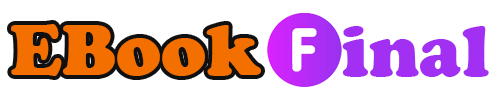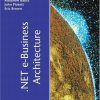Mike Meyers CompTIA A guide to managing and troubleshooting PCs 2nd Edition by Michael Meyers 0072263555 9780072263558
$50.00 Original price was: $50.00.$35.00Current price is: $35.00.
Mike Meyers CompTIA A guide to managing and troubleshooting PCs 2nd Edition by Michael Meyers – Ebook PDF Instant Download/Delivery: 0072263555, 9780072263558
Full download Mike Meyers CompTIA A guide to managing and troubleshooting PCs 2nd Edition after payment
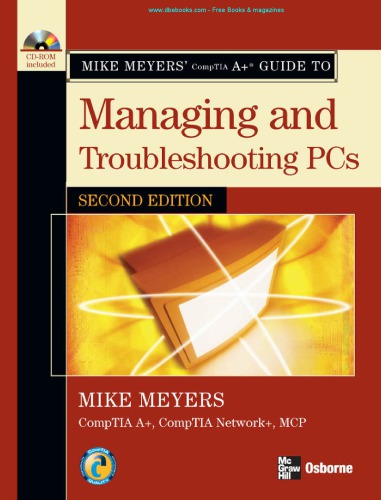
Product details:
ISBN 10: 0072263555
ISBN 13: 9780072263558
Author: Michael Meyers
Essential Skills for a Successful IT Career Mike Meyers, the leading authority on CompTIA A+ training and certification, has helped hundreds of thousands of people master CompTIA A+ PC technician skills-and now he can help you, too. Completely updated for the new CompTIA A+ standards, Mike Meyers’ CompTIA A+ Guide to Managing and Troubleshooting PCs, Second Edition will help you pass the CompTIA A+ certification exams and become an expert hardware technician. Inside, you’ll find helpful on-the-job tips, end-of-chapter practice questions, and hundreds of photographs and illustrations. Learn how to: Work with CPUs, RAM, and motherboards Install, partition, and format hard drives Work with portable PCs, PDAs, and wireless technologies Install, upgrade, and troubleshoot Windows 2000 Professional and Windows XP Install sound and video cards Manage printers and connect to networks Implement security measures Understand safety and environmental issues Establish good communication skills and adhere to privacy policies The CD-ROM features: Eight full practice exams covering CompTIA A+ Essentials and Exams 220-602, 220-603, and 220-604 One hour of LearnKey video training featuring Mike Meyers teaching key CompTIA A+ topics Electronic copy of the book Complete exam objective map for all four exams List of official CompTIA A+ acronyms Useful tools and utilities for PC technicians Each chapter includes: Learning objectives Photographs and illustrations Real-world examples Try This! and Cross Check exercises Tech tips, notes, and warnings End-of-chapter quizzes and lab projects
Mike Meyers CompTIA A guide to managing and troubleshooting PCs 2nd Table of contents:
Chapter 1 The Path of the PC Tech
The Importance of Skill in Managing and Troubleshooting PCs
The Concept of Certifications
The Importance of CompTIA A+ Certification
What Is CompTIA A+ Certification?
Who Is CompTIA?
The Path to Other Certifications
How Do I Become CompTIA A+ Certified?
The Basic Exam Structure
Help! Which Exam Should I Take?
Help! What Chapters Cover the Help Desk and Depot Technician Exams?
How Do I Take the Exams?
How Much Does the Exam Cost?
How to Pass the CompTIA A+ Exams
Chapter 1 Review
Chapter 2 The Visible PC
Historical/Conceptual
How the PC Works
Input
Processing
Output
Storage
The Art of the PC Technician
Tools of the Trade and ESD Avoidance
Tools of the Trade
Essentials
Avoiding Electrostatic Discharge
Anti-static Tools
The Complete PC
External Connections
Devices and Their Connectors
Inside the System Unit
Case
CPU
RAM
Motherboard
Power Supply
Floppy Drive
Hard Drive
Optical Media
Know Your Parts
Chapter 2 Review
Chapter 3 Microprocessors
Historical/Conceptual
CPU Core Components
The Man in the Box
Registers
Clock
Back to the External Data Bus
Memory
Memory and RAM
Address Bus
Essentials
Modern CPUs
Manufacturers
CPU Packages
The Pentium CPU: The Early Years
Original Pentium
Pentium Pro
Later Pentium-Class CPUs
Pentium II
Pentium III
Early AMD Athlon CPUs
IT Technician
Processing and Wattage
CPU Codenames
AMD Athlon Thunderbird
AMD Duron
Intel Pentium 4 Willamette
AMD Athlon XP (Palomino and Thoroughbred)
Intel Pentium 4 (Northwood and Prescott)
AMD Athlon XP (Thorton and Barton)
Pentium 4 Extreme Edition
Mobile Processors
Intel Xeon Processors
Early 64-Bit CPUs
Dual-Core CPUs
Intel Core—Goodbye, Pentium
Installing CPUs
Why Replace a CPU?
Determining the Right CPU
Buying a CPU
Preparing to Install
Inserting a PGA-Type CPU
Testing Your New CPU
The Art of Cooling
Know Your CPUs
Beyond A+
Overclocking
Chapter 3 Review
Chapter 4 RAM
Historical/Conceptual
Understanding DRAM
Organizing DRAM
Practical DRAM
DRAM Sticks
Consumer RAM
Essentials
Types of RAM
SDRAM
RDRAM
DDR SDRAM
DDR2
RAM Variations
Working with RAM
Do You Need RAM?
Getting the Right RAM
Installing DIMMs and RIMMs
Installing SO-DIMMs in Laptops
IT Technician
Troubleshooting RAM
Testing RAM
Beyond A+
The Next Generations
Chapter 4 Review
Chapter 5 BIOS and CMOS
Historical/Conceptual
We Need to Talk
Talking to the Keyboard
Essentials
CMOS
Updating CMOS: The Setup Program
A Quick Tour Through a Typical CMOS Setup Program
Option ROM and Device Drivers
Option ROM
Device Drivers
BIOS, BIOS, Everywhere!
IT Technician
Power-On Self Test (POST)
Before and During the Video Test: The Beep Codes
Text Errors
POST Cards
The Boot Process
Care and Feeding of BIOS and CMOS
Losing CMOS Settings
Clearing CMOS
Flashing ROM
Chapter 5 Review
Chapter 6 Expansion Bus
Historical/Conceptual
Structure and Function of the Expansion Bus
PC Bus
ISA
Essentials
Modern Expansion Buses
False Starts
PCI
System Resources
I/O Addresses
Interrupt Requests
COM and LPT Ports
Direct Memory Access
Memory Addresses
Installing Expansion Cards
Step 1: Knowledge
Step 2: Physical Installation
Step 3: Device Drivers
Step 4: Verify
IT Technician
Troubleshooting Expansion Cards
Device Manager
Chapter 6 Review
Chapter 7 Motherboards
Historical/Conceptual
How Motherboards Work
Form Factors
Essentials
Chipset
Motherboard Components
Upgrading and Installing Motherboards
IT Technician
Choosing the Motherboard and Case
Installing the Motherboard
Wires, Wires, Wires
Troubleshooting Motherboards
Symptoms
Techniques
Options
Beyond A+
Shuttle Form Factor
Mini-ITX
Chapter 7 Review
Chapter 8 Power Supplies
Historical/Conceptual
Understanding Electricity
Essentials
Powering the PC
Supplying AC
Supplying DC
IT Technician
Installing, Maintaining, and Troubleshooting Power Supplies
Installing
Cooling
When Power Supplies Die
Fuses and Fire
Beyond A+
It Glows!
Modular Power Supplies
Rail Power
Chapter 8 Review
Chapter 9 Hard Drive Technologies
Historical/Conceptual
How Hard Drives Work
Data Encoding
Moving the Arms
Geometry
Essentials
ATA—The King
ATA-1
ATA-2
ATA-3
ATA-4
INT13 Extensions
ATA-5
ATA-6
IT Technician
ATA-7
SCSI: Still Around
SCSI Chains
SCSI IDs
Termination
Protecting Data with RAID
RAID
Implementing RAID
Hardware versus Software
Personal RAID
The Future Is RAID
Connecting Drives
Choosing Your Drive
Jumpers and Cabling on PATA Drives
Cabling SATA Drives
Connecting SCSI Drives
BIOS Support: Configuring CMOS and Installing Drivers
Configuring Controllers
Autodetection
Boot Order
Device Drivers
Troubleshooting Hard Drive Installation
Beyond A+
Spindle (or Rotational) Speed
Hybrid Hard Drives
Chapter 9 Review
Chapter 10 Implementing Hard Drives
Historical/Conceptual
Hard Drive Partitions
Essentials
Basic Disks
Dynamic Disks
When to Partition
Hard Drive Formatting
File Systems in Windows
FAT
FAT32
IT Technician
NTFS
The Partitioning and Formatting Process
Bootable Disks
Partitioning and Formatting with the Windows Installation CD
Partitions and Drive Letters
Disk Management
Dynamic Disks
Mount Points
Formatting a Partition
Maintaining and Troubleshooting Hard Drives
Maintenance
Troubleshooting
Beyond A+
Third-Party Partition Tools
Chapter 10 Review
Chapter 11 Removable Media
Historical/Conceptual
Floppy Drives
Floppy Drive Basics
Essentials
Installing Floppy Drives
Flash Memory
USB Thumb Drives
Flash Cards
Optical Drives
CD-Media
DVD-Media
Installing Optical Drives
IT Technician
Troubleshooting Removable Media
Floppy Drive Maintenance and Troubleshooting
Troubleshooting Optical Drives and Discs
Conclusion
Beyond A+
Color Books
High-Definition Optical Drives
Chapter 11 Review
Chapter 12 Installing and Upgrading Windows
Historical/Conceptual
Functions of the Operating System
Operating System Traits
Communicating with Hardware
Creating a User Interface
Accessing and Supporting Programs
Organizing and Manipulating Programs and Data
Essentials
Today’s Operating Systems
Installing and Upgrading Windows
Preparing for Installation or Upgrade
Performing the Installation or Upgrade
Post-Installation Tasks
Installing or Upgrading to Windows 2000 Professional
Installing or Upgrading to Windows XP Professional
Upgrading Issues for Windows 2000 and Windows XP
The Windows 2000/XP Clean Install Process
Automating the Install
Troubleshooting Installation Problems
Text Mode Errors
Graphical Mode Errors
Lockups During Install
No Installation Is Perfect
Chapter 12 Review
Chapter 13 Understanding Windows
Essentials
The Windows Interface
User Interface
Tech Utilities
IT Technician
OS Folders
Features and Characteristics of Windows 2000/XP
OS Organization
NT File System (NTFS)
The Boot Process
System Partition Files
Windows Versions
Windows XP Professional
Windows XP Home
Windows XP Media Center
Windows 64-Bit Versions
Beyond A+
Windows Vista
Windows Mobile
Windows XP Tablet PC
Windows Embedded
Chapter 13 Review
Chapter 14 Working with the Command-Line Interface
Historical/Conceptual
IT Technician
Deciphering the Command-Line Interface
Accessing the Command Line
The Command Prompt
Filenames and File Formats
Drives and Folders
Mastering Fundamental Commands
Structure: Syntax and Switches
DIR Command
Directories: The CD Command
Moving Between Drives
Making Directories
Removing Directories
Running a Program
Working with Files
Attributes
Wildcards
Renaming Files
Deleting Files
Copying and Moving Files
Working with Batch Files
Beyond A+
Using Special Keys
Compact and Cipher
Chapter 14 Review
Chapter 15 Maintaining and Troubleshooting Windows
Essentials
Maintaining Windows
Patches, Updates, and Service Packs
Managing User Accounts and Groups
Error-Checking and Disk Defragmentation
Temporary File Management with Disk Cleanup
Registry Maintenance
Security: Spyware/Antivirus/Firewall
Optimizing Windows
Installing and Removing Software
Installing/Optimizing a Device
Resource Tracking
Preparing for Problems
Troubleshooting Windows
Failure to Boot
Failure to Load the GUI
Troubleshooting Tools in the GUI
Chapter 15 Review
Chapter 16 Input/Output
Essentials
Supporting Common I/O Ports
Serial Ports
USB Ports
FireWire Ports
General Port Issues
Common I/O Devices
Keyboards
Mice
Scanners
Digital Cameras
Web Cameras
Specialty I/O Devices
Biometric Devices
Bar Code Readers
Touch Screens
Chapter 16 Review
Chapter 17 Video
Video Displays
Historical/Conceptual
CRT Monitors
Essentials
LCD Monitors
Projectors
Common Features
Power Conservation
Video Cards
Modes
Motherboard Connection
Graphics Processor
Video Memory
Installing and Configuring Video
Software
Working with Drivers
IT Technician
3-D Graphics
Troubleshooting Video
Troubleshooting Video Cards/Drivers
Troubleshooting Monitors
Common Monitor Problems
Beyond A+
Video and CMOS
SLI and Crossfire
TV and PCs
Right … SED, FED
Chapter 17 Review
Chapter 18 Sound
Historical/Conceptual
How Sound Works in a PC
Sound-Capture Basics
Recorded Sound Formats
Playing Sounds
MIDI
Other File Formats
Video
Applications
Streaming Media
Essentials
Getting the Right Sound Card
Processor Capabilities
Speaker Support
Recording Quality
Jacks
Extra Features
Audio Cables
Speakers
Installing Sound in a Windows System
Physical Installation
Installing Drivers
Installing Sound Programs
Installing Applications
IT Technician
Troubleshooting Sound
Hardware Problems
Configuration Problems
Application Problems
Beyond A+
Sound Card Benchmarking
Chapter 18 Review
Chapter 19 Portable Computing
Essentials
Portable Computing Devices
LCD Screens
Desktop Replacements
Desktop Extenders
PDAs
Tablet PCs
Portable Computer Device Types
IT Technician
Enhance and Upgrade the Portable PC
PC Cards
Limited-Function Ports
General-Purpose Ports
The Modular Laptop
Managing and Maintaining Portable Computers
Batteries
Power Management
Cleaning
Heat
Protect the Machine
Troubleshooting Portable Computers
Beyond A+
Centrino Technology
Origami—Ultra-Mobile PCs
Chapter 19 Review
Chapter 20 Printers
Essentials
Printer Technologies
Impact Printers
Inkjet Printers
Dye-Sublimation Printers
Thermal Printers
Laser Printers
Solid Ink
Printer Languages
Printer Connectivity
IT Technician
The Laser Printing Process
The Physical Side of the Process
The Electronic Side of the Process
Installing a Printer in Windows
Setting Up Printers
Optimizing Print Performance
Troubleshooting Printers
General Troubleshooting Issues
Troubleshooting Dot-Matrix Printers
Troubleshooting Inkjet Printers
Troubleshooting Laser Printers
Beyond A+
DOT4
Chapter 20 Review
Chapter 21 Local Area Networking
Historical/Conceptual
Networking Technologies
Topology
Essentials
Packets/Frames and NICs
Coaxial Ethernet
UTP Ethernet (10/100/1000BaseT)
Fiber Optic Ethernet
Token Ring
Parallel/Serial
FireWire
USB
IT Technician
Network Operating Systems
Network Organization
Protocols
Client Software
Server Software
Installing and Configuring a Wired Network
Installing a NIC
Configuring a Network Client
Configuring Simple Protocols
Configuring TCP/IP
Sharing and Security
Essentials
Installing and Configuring a Wireless Network
Wireless Networking Components
IT Technician
Wireless Networking Software
Wireless Network Modes
Wireless Networking Security
Speed and Range Issues
Wireless Networking Standards
Configuring Wireless Networking
Troubleshooting Networks
Verify the Symptom
When Did It Happen?
What Has Changed?
Check the Environment
Reproducing the Problem
Isolating the Symptom
Separating Hardware from Software
Research
Make the Fix and Test
OSI Seven-Layer Model
Mike’s Four-Layer Model
Chapter 21 Review
Chapter 22 The Internet
Historical/Conceptual
How the Internet Works
Internet Tiers
TCP/IP—The Common Language of the Internet
Internet Service Providers
Connection Concepts
Essentials
Connecting to the Internet
Dial-up
DSL
Cable
LAN
Wireless
Satellite
Internet Connection Sharing
The Windows XP Internet Connection Firewall
Internet Software Tools
The World Wide Web
Newsgroups
File Transfer Protocol (FTP)
Telnet
Voice over IP
Terminal Emulation
Beyond A+
Online Gaming
Chatting
File Sharing
Chapter 22 Review
Chapter 23 Computer Security
Analyzing the Threat
Historical/Conceptual
Unauthorized Access
Data Destruction
Administrative Access
System Crash/Hardware Failure
Virus/Spyware
Essentials
Local Control
What to Back Up
Migrating and Retiring
IT Technician
Social Engineering
Access Control
Network Security
User Account Control Through Groups
Security Policies
Malicious Software
Firewalls
Encryption
Wireless Issues
Reporting
Beyond A+
Security in Windows Vista
Chapter 23 Review
Chapter 24 The Complete PC Tech
Essentials
How Computers Work
Computing Process
Troubleshooting
Dealing with Customers
Eliciting Answers
Integrity
Respect
Assertive Communication
Troubleshooting Methodology
Tech Toolkit
Backup
Steps
Chapter 24 Review
Appendix A: About the CD-ROM
System Requirements
Installing and Running Total Tester
About Total Tester
Accessing the Glossary, eBook, CompTIA A+ Acronyms List, and CompTIA A+ Exam Objectives
Shareware and Freeware
LearnKey Online Training
Technical Support
LearnKey Technical Support
Appendix B: Mapping to the CompTIA A+ Objectives
CompTIA A+ Essentials Objectives Map
CompTIA A+ 220-602 (IT Technician) Objectives Map
CompTIA A+ 220-603 (Help Desk Technician) Objectives Map
CompTIA A+ 220-604 (Depot Technician) Objectives Map
People also search for Mike Meyers CompTIA A guide to managing and troubleshooting PCs 2nd:
comptia mike meyers book
mike myers best characters
how to play mike myers
mike meyers’ comptia security+ certification guide
Tags:
Michael Meyers,Meyers,managing,troubleshooting