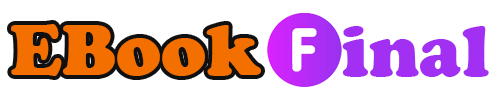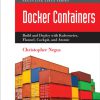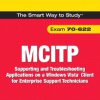Teach Yourself VISUALLY macOS Sierra 1st Edition by Mcfedries ISBN 1119300614 9781119300618
$50.00 Original price was: $50.00.$35.00Current price is: $35.00.
Teach Yourself VISUALLY macOS Sierra 1st Edition by Mcfedries – Ebook PDF Instant Download/Delivery: 1119300614, 9781119300618
Full download Teach Yourself VISUALLY macOS Sierra 1st Edition after payment
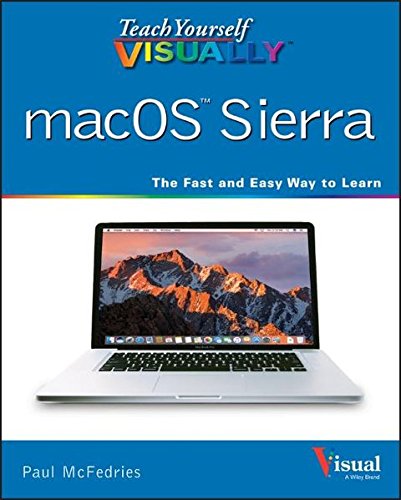
Product details:
ISBN 10: 1119300614
ISBN 13: 9781119300618
Author: Mcfedries
Take a guided tour of macOS High Sierra and discover just how much your Mac can do
Teach Yourself VISUALLY macOS High Sierra is the perfect introduction to Apple’s operating system. With clear, step-by-step instructions and plenty of rich visuals, it walks you through the new macOS High Sierra and demonstrates the essential tasks you need to know. You’ll learn how to manipulate Preferences to customize your experience, make the most of your digital media, and streamline your workflow while having a little fun. You’ll tour Photos, Messages, and Notifications, and get acquainted with Mission Control, the App Store, and Siri. New Mac users will appreciate the straightforward instruction, while veteran users will enjoy getting up to speed on the latest features introduced or upgraded in macOS High Sierra.
macOS High Sierra is the latest incarnation of Apple’s macOS, boasting elegant new visuals, several new features, and more seamless integration of Mac and iOS devices. If you use a Mac, you’re going to want a guided tour that shows you just what macOS can do for you. Teach Yourself VISUALLY macOS High Sierra is your go-to guide, from the fundamentals to the neat little tricks that make the Mac experience something far beyond computing.
• Edit and enhance photos with the powerful new tools on the Photos app
• Browse the web safely with Safari’s new privacy features
• Share files quickly and easily using iCloud Drive
• Use Siri to accomplish more in less time
Teach Yourself VISUALLY macOS Sierra 1st Table of contents:
Chapter 1: Learning Basic macOS Tasks
Start an Application
Start an Application Using Launchpad
Locate the Mouse Pointer
Switch Between Applications
View Running Applications with Mission Control
Run an Application Full Screen
Split the Screen with Two Applications
Search Your Mac
Voice-Operate Your Mac with Siri
Save a Document
Open a Document
Print a Document
Copy a File
Move a File
Rename a File
Delete a File
Open a Folder in a Tab
Open a Document in a Tab
Chapter 2: Browsing the Web
Open a Web Page in a Tab
Navigate Web Pages
Navigate with the History List
Change Your Home Page
Bookmark Web Pages
Pin a Web Page Tab
Set the Default Zoom Level for a Website
Mute a Web Page Tab
Control Automatic Media Playback for a Website
Display a Web Page Video as Picture-in-Picture
Search for Sites
Download a File
View a Page Without Distracting Features
Create a Web Page Reading List
Chapter 3: Communicating via Email
Add an Email Account
Send an Email Message
Add a File Attachment
Add a Signature Block
Receive and Read Email Messages
Reply to a Message
Forward a Message
Open and Save an Attachment
Create a Mailbox for Saving Messages
Add Events and Contacts from a Message
Process Messages Using Gestures
Chapter 4: Enhancing Online Privacy
Delete a Site from Your Browsing History
Ask Websites Not to Track You
Install and Use a Content Blocker
Remove Saved Website Data
Enable Private Browsing
Delete a Saved Website Password
Delete Saved Credit Card Data
Move Spam to the Junk Mailbox Automatically
Configure Advanced Junk Mail Filtering
Disable Remote Images
Chapter 5: Talking via Messages and FaceTime
Sign In to Messages
Send a Message
Send a File in a Message
Sign In to FaceTime
Connect Through FaceTime
Chapter 6: Tracking Contacts and Events
Add a New Contact
Edit a Contact
Create a Contact Group
Navigate the Calendar
Create an Event
Create a Repeating Event
Send or Respond to an Event Invitation
Chapter 7: Playing and Organizing Music
Understanding the iTunes Library
Navigate the iTunes Window
Play a Song
Create a Playlist
Purchase Music from the iTunes Store
Apply Parental Controls
Subscribe to a Podcast
Chapter 8: Learning Useful macOS Tasks
Integrate macOS and Your iPhone or iPad
Using Handoff to Switch Between a Device and macOS
Install a Program Using the App Store
Write a Note
Enhance Notes with Attachments
Create a Reminder
Create a New Reminder List
Work with the Notification Center
Organize Files with Tags
Search Files with Tags
Search for a Location
Get Directions to a Location
Install a Font
Access Non-Keyboard Characters
Chapter 9: Connecting to Social Networks
Sign In to Your Facebook Account
Post to Facebook
Publish a Photos Album to Facebook
Sign In to Your Twitter Account
Send a Tweet
Connect to Your LinkedIn Account
Post to LinkedIn
Update Your Social Network Profile Picture
Connect to Your Flickr Account
Send Photos to Flickr
Set Up Your Vimeo Account
Send a Video to Vimeo
Share Information with Other People
Chapter 10: Viewing and Editing Photos and Videos
View a Preview of a Photo
View a Slideshow of Your Photos
Import Photos from a Digital Camera
View Your Photos
Create an Album
Crop a Photo
Rotate a Photo
Enhance a Photo with a Filter
Straighten a Photo
Remove Red Eye from a Photo
Add Names to Faces in Your Photos
Mark Your Favorite Photos
Set an Album’s Key Photo
Email a Photo
Take Your Picture
Play Digital Video with QuickTime Player
Chapter 11: Securing macOS
Change Your Password
Require a Password on Waking
Disable Automatic Logins
Configure App Downloads
Turn On the Firewall
Configure Location Services
Enable the Guest User Account
Chapter 12: Customizing macOS
Display System Preferences
Change the Desktop Background
Set Your Mac’s Sleep Options
Change the Display Resolution and Brightness
Create an App Folder in Launchpad
Add a User Account
Customize the Dock
Add an Icon to the Dock
Hide the Dock
Add a Widget to the Notification Center
Extend the Desktop Across Multiple Displays
Customize the Share Menu
Customize Siri
Customize the Mouse and Trackpad
Chapter 13: Maintaining macOS
Empty the Trash
Organize Your Desktop
Check Hard Drive Free Space
Uninstall Unused Applications
Force a Stuck Application to Close
Configure Time Machine Backups
Restore an Earlier Version of a File
Restore Files Using Time Machine
Recondition Your Mac Notebook Battery
Restart Your Mac
Chapter 14: Working with iCloud
Create an Apple ID
Set Up iCloud Synchronization
Generate a Website Password
Activate and Configure iCloud Drive
Manage Your iCloud Storage
Set Up Family Sharing
Locate and Lock a Lost Mac, iPod, iPhone, or iPad
Chapter 15: Networking with macOS
Understanding Networking
Connect a Bluetooth Device
Connect to a Wireless Network
Connect to a Network Resource
Turn On File and Printer Sharing
Share a Folder
Share a Printer
Add a Shared Printer
People also search for Teach Yourself VISUALLY macOS Sierra 1st:
teach yourself visually macos sierra
teach yourself visually macbook pro
teach yourself visually macbook air
teach yourself visually macbook
teach yourself visually