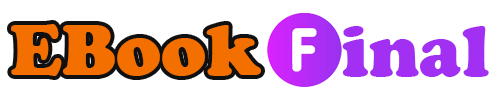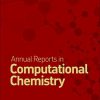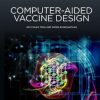John Walkenbach’s Favorite Excel 2010 Tips and Tricks 1st Edition by John Walkenbach 9780470475379 0470475374
$50.00 Original price was: $50.00.$35.00Current price is: $35.00.
John Walkenbach’s Favorite Excel 2010 Tips and Tricks 1st Edition by John Walkenbach – Ebook PDF Instant Download/Delivery: 9780470475379, 0470475374
Full download John Walkenbach’s Favorite Excel 2010 Tips and Tricks 1st Edition after payment
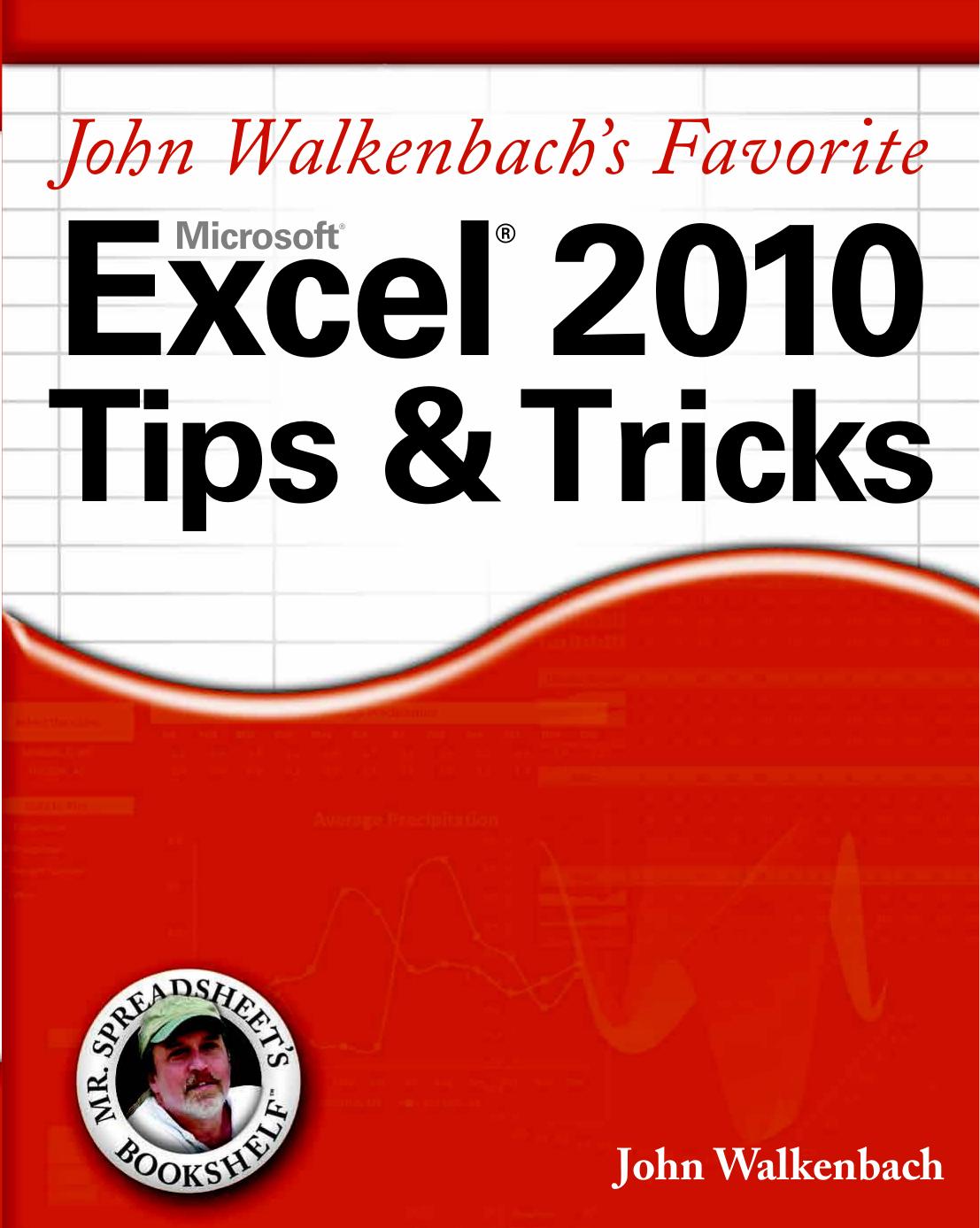
Product details:
ISBN 10: 0470475374
ISBN 13: 9780470475379
Author: John Walkenbach
Known as “Mr. Spreadsheet,” John Walkenbach’s name is synonymous with excellence in computer books that explain the complexities of various topics. With this collection of favorite Excel tips and tricks, you get a unique look at ways to make Excel 2010 more efficient than you ever imagined.
Packed with easy-to-understand advice regarding all aspects of Excel, this book shares improved ways of speeding up application development with Excel and maximizing the power of Excel to create robust applications.
- Addresses the extensive changes to the 2010 version of Excel and shares tricks and shortcuts for making your Excel experience as successful and efficient as possible
- Reveals ways to deal with function arguments, create “impossible” charts, and tame the Ribbon bar
- Discusses absolute vs. relative references, change data entry orientation, and sort more than three columns
- Demonstrates ways to enter fake data for testing purposes
With John Walkenbach’s Favorite Excel 2010 Tips and Tricks, you’ll get a jump start on mastering the extensive changes to the 2010 version of Excel.
Table of contents:
Part I: Basic Excel Usage
-
Understanding Excel Versions
-
Maximizing Ribbon Efficiency
-
Understanding Protected View
-
Selecting Cells Efficiently
-
Making “Special” Range Selections
-
Undoing, Redoing, and Repeating
-
Discovering Some Useful Shortcut Keys
-
Navigating Sheets in a Workbook
-
Resetting the Used Area of a Worksheet
-
Understanding Workbooks versus Windows
-
Customizing the Quick Access Toolbar
-
Customizing the Ribbon
-
Accessing the Ribbon with Your Keyboard
-
Recovering Your Work
-
Customizing the Default Workbook
-
Using Document Themes
-
Hiding User Interface Elements
-
Hiding Columns or Rows
-
Hiding Cell Contents
-
Taking Pictures of Ranges
-
Performing Inexact Searches
-
Replacing Formatting
-
Changing the Excel Color Scheme
-
Limiting the Usable Area in a Worksheet
-
Using an Alternative to Cell Comments
-
Understanding the Excel Help System
-
Making a Worksheet “Very Hidden”
-
Working with the Backstage View
Part II: Data Entry
29. Understanding the Types of Data
30. Moving the Cell Pointer after Entering Data
31. Selecting a Range of Input Cells before Entering Data
32. Using AutoComplete to Automate Data Entry
33. Removing Duplicate Rows
34. Keeping Titles in View
35. Automatically Filling a Range with a Series
36. Working with Fractions
37. Resizing the Formula Bar
38. Proofing Your Data with Audio
39. Controlling Automatic Hyperlinks
40. Entering Credit Card Numbers
41. Using the Excel Built-In Data Entry Form
42. Customizing and Sharing AutoCorrect Entries
43. Restricting Cursor Movement to Input Cells
44. Controlling the Office Clipboard
45. Creating a Drop-Down List in a Cell
Part III: Formatting
46. Using the Mini Toolbar
47. Indenting Cell Contents
48. Quick Number Formatting
49. Creating Custom Number Formats
50. Using Custom Number Formats to Scale Values
51. Using Custom Date and Time Formatting
52. Examining Some Useful Custom Number Formats
53. Updating Old Fonts
54. Understanding Conditional Formatting Visualization
55. Showing Text and a Value in a Cell
56. Merging Cells
57. Formatting Individual Characters in a Cell
58. Displaying Times That Exceed 24 Hours
59. Fixing Non-Numeric Numbers
60. Adding a Frame to a Range
61. Dealing with Gridlines, Borders, and Underlines
62. Inserting a Watermark
63. Adding a Background Image to a Worksheet
64. Wrapping Text in a Cell
65. Seeing All Characters in a Font
66. Entering Special Characters
67. Using Named Styles
Part IV: Basic Formulas and Functions
68. Using Formula AutoComplete
69. Knowing When to Use Absolute References
70. Knowing When to Use Mixed References
71. Changing the Type of a Cell Reference
72. Converting a Vertical Range to a Table
73. AutoSum Tricks
74. Using the Status Bar Selection Statistics Feature
75. Converting Formulas to Values
76. Transforming Data without Using Formulas
77. Transforming Data by Using Temporary Formulas
78. Deleting Values While Keeping Formulas
79. Summing Across Sheets
80. Dealing with Function Arguments
81. Annotating a Formula without Using a Comment
82. Making an Exact Copy of a Range of Formulas
83. Monitoring Formula Cells from Any Location
84. Displaying and Printing Formulas
85. Avoiding Error Displays in Formulas
86. Using Goal Seeking
87. Understanding the Secret about Names
88. Using Named Constants
89. Using Functions in Names
90. Creating a List of Names
91. Using Dynamic Names
92. Creating Worksheet-Level Names
93. Working with Pre-1900 Dates
94. Working with Negative Time Values
Part V: Useful Formula Examples
95. Calculating Holidays
96. Calculating a Weighted Average
97. Calculating a Person’s Age
98. Ranking Values
99. Converting Inches to Feet and Inches
100. Using the DATEDIF Function
101. Counting Characters in a Cell
102. Numbering Weeks
103. Using a Pivot Table Instead of Formulas
104. Expressing a Number as an Ordinal
105. Extracting Words from a String
106. Parsing Names
107. Removing Titles from Names
108. Generating a Series of Dates
109. Determining Specific Dates
110. Displaying a Calendar in a Range
111. Various Methods of Rounding Numbers
112. Rounding Time Values
113. Using the New AGGREGATE Function
114. Returning the Last Nonblank Cell in a Column or Row
115. Using the COUNTIF Function
116. Counting Cells That Meet Multiple Criteria
117. Counting Nonduplicated Entries in a Range
118. Calculating Single-Criterion Conditional Sums
119. Calculating Multiple-Criterion Conditional Sums
120. Looking Up an Exact Value
121. Performing a Two-Way Lookup
122. Performing a Two-Column Lookup
123. Performing a Lookup by Using an Array
124. Using the INDIRECT Function
125. Creating Megaformulas
Part VI: Conversions and Mathematical Calculations
126. Converting Between Measurement Systems
127. Converting Temperatures
128. Solving Simultaneous Equations
129. Solving Recursive Equations
130. Generating Random Numbers
131. Calculating Roots
132. Calculating a Remainder
Part VII: Charts and Graphics
133. Creating a Text Chart Directly in a Range
134. Selecting Elements in a Chart
135. Creating a Self-Expanding Chart
136. Creating Combination Charts
137. Creating a Gantt Chart
138. Creating a Gauge Chart
139. Using Pictures in Charts
140. Plotting Mathematical Functions
141. Using High-Low Lines in a Chart
142. Linking Chart Text to Cells
143. Creating a Chart Template
144. Saving a Chart as a Graphics File
145. Saving a Range as a Graphic Image
146. Making Charts the Same Size
147. Resetting All Chart Formatting
148. Freezing a Chart
149. Creating Picture Effects with a Chart
150. Creating Sparkline Graphics
151. Selecting Objects on a Worksheet
152. Making a Greeting Card
153. Enhancing Text Formatting in Shapes
154. Using Images as Line Chart Markers
155. Changing the Shape of a Cell Comment
156. Adding an Image to a Cell Comment
157. Enhancing Images
Part VIII: Data Analysis and Lists
158. Using the Table Feature
159. Working with Tables
160. Using Formulas with a Table
161. Numbering Rows in a Table
162. Using Custom Views with Filtering
163. Putting Advanced Filter Results on a Different Sheet
164. Comparing Two Ranges by Using Conditional Formatting
165. Randomizing a List
166. Filling the Gaps in a Report
167. Creating a List from a Summary Table
168. Finding Duplicates by Using Conditional Formatting
169. Creating a Quick Frequency Tabulation
170. Controlling References to Cells within a Pivot Table
171. Grouping Items by Date in a Pivot Table
172. Unlinking a Pivot Table from Its Source
173. Using Pivot Table Slicers
Part IX: Working with Files
174. Understanding the New Excel File Formats
175. Importing a Text File into a Worksheet Range
176. Getting Data from a Web Page
177. Displaying a Workbook’s Full Path
178. Using Document Properties
179. Inspecting a Workbook
180. Finding the Missing No to All Button When Closing Files
181. Getting a List of Filenames
182. Using Workspace Files
Part X: Printing
183. Controlling What Gets Printed
184. Displaying Repeated Rows or Columns on a Printout
185. Printing Noncontiguous Ranges on a Single Page
186. Preventing Objects from Printing
187. Page-Numbering Tips
188. Adding and Removing Page Breaks
189. Saving to a PDF File
190. Making Your Printout Fit on One Page
191. Printing the Contents of a Cell in a Header or Footer
192. Copying Page Setup Settings Across Sheets
193. Printing Cell Comments
194. Printing a Giant Banner
Part XI: Spotting, Fixing, and Preventing Errors
195. Using the Excel Error-Checking Features
196. Identifying Formula Cells
197. Dealing with Floating-Point Number Problems
198. Removing Excess Spaces
199. Viewing Names Graphically
200. Locating Phantom Links
201. Understanding Displayed versus Actual Values
202. Tracing Cell Relationships
Part XII: Basic VBA and Macros
203. Learning about Macros and VBA
204. Recording a Macro
205. Executing Macros
206. Understanding Functions Versus Subs
207. Creating Simple Worksheet Functions
208. Describing Function Arguments
209. Making Excel Talk
210. Understanding Custom Function Limitations
211. Executing a Ribbon Command with a Macro
212. Understanding Security Issues Related to Macros
213. Using a Personal Macro Workbook
People also search:
john walewander
famous john wayne scenes
best john walker whiskey
best of john walker
best john wayne moments
Tags: John Walkenbach, Favorite, Excel, Tricks