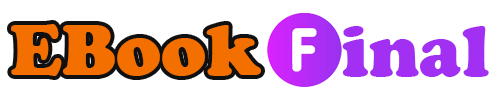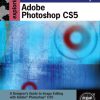Adobe Acrobat 9 PDF Bible 1st Edition by Ted Padova 0470379197 9780470379196
$50.00 Original price was: $50.00.$35.00Current price is: $35.00.
Adobe Acrobat 9 PDF Bible 1st Edition by Ted Padova – Ebook PDF Instant Download/Delivery: 0470379197, 9780470379196
Full download Adobe Acrobat 9 PDF Bible 1st Edition after payment

Product details:
ISBN 10: 0470379197
ISBN 13: 9780470379196
Author: Ted Padova
Find just what you need to incorporate PDFs in your workflows with the newest edition of this perennial top-selling reference and tutorial from Acrobat guru, Ted Padova. He packs these pages with tips guaranteed to help you get the most out of this powerful software. You’ll find techniques for creating, editing, and repurposing PDFs for everything from print to CD-ROMs, the Internet, e-book content, and more. Keep this classic within reach—you’ll turn to it again and again.
Adobe Acrobat 9 PDF Bible 1st Table of contents:
I. Welcome to Adobe Acrobat
1. Getting to Know Adobe Acrobat
1.1. What Is Adobe Acrobat?
1.2. What Is PDF?
1.2.1. Document repurposing
1.2.2. PDF and Adobe PostScript
1.2.3. PDF versions
1.3. Understanding PDF Standards
1.4. Acrobat Environment
1.4.1. Menus
1.4.2. Tools, task buttons, and toolbars
1.4.3. Panels
1.5. Understanding Preferences
1.6. Summary
2. Using Acrobat Viewers
2.1. Viewer Distinctions
2.1.1. Adobe Reader
2.1.2. Acrobat Elements
2.1.3. Acrobat Standard versus Acrobat Pro Products
2.1.4. Acrobat Pro Extended
2.1.5. Acrobat Pro versus Acrobat Pro Extended
2.2. Adobe’s Acrobat Product Line Strategy
2.3. Using Plug-ins
2.3.1. Installing plug-ins
2.3.2. Uninstalling plug-ins
2.3.3. Resolving plug-in conflicts
2.3.4. Working with plug-ins
2.4. Summary
3. Using Help and Resources
3.1. Accessing Help
3.1.1. Using Acrobat help
3.1.2. Using Adobe LiveCycle Designer help
3.1.3. Online help for Adobe Acrobat
3.1.4. Online help for Adobe LiveCycle Designer
3.1.5. Acrobat User Community
3.2. Using Resources
3.2.1. Modifying the coversheet
3.2.2. Modifying DocTemplates
3.2.3. Adding folder level JavaScripts
3.2.4. Adding custom stamps
3.2.5. Using QuickBook templates (Windows only)
3.2.6. Using LiveCycle Designer resource files
3.3. Summary
4. Getting Familiar with Adobe Reader
4.1. Setting Some Critical Preferences
4.1.1. Setting up an Acrobat.com account
4.1.2. Setting general preferences
4.1.3. Setting identity preferences
4.2. Using Adobe Reader Tools and Menus
4.2.1. Loading tools and toolbars
4.2.2. Getting familiar with the Reader tools
4.2.3. Using menu commands
4.2.4. Using Navigation panels
4.2.5. Working with Signatures
4.2.6. Working with PDF Portfolios
4.3. Working with Acrobat.com
4.3.1. Creating PDF files using Acrobat.com
4.3.2. Sharing files on Acrobat.com
4.4. Enabling Adobe Reader Usage Rights
4.4.1. Commenting in Adobe Reader
4.4.2. Using file attachments
4.4.3. Working with forms in Adobe Reader
4.5. Getting Help
4.6. Adding More Functionality to Adobe Reader
4.7. Summary
5. Viewing and Navigating PDF Files
5.1. Setting Up the Work Environment
5.2. Arranging Toolbars in the Acrobat Window
5.3. Navigating PDF Documents
5.3.1. Navigation toolbar
5.3.2. Context menus
5.3.3. Navigation menu commands
5.3.4. Scrolling
5.4. Zooming
5.4.1. Marquee Zoom tool
5.4.2. Zoom In tool
5.4.3. Zoom Out tool
5.4.4. Dynamic Zoom tool
5.4.5. Loupe tool
5.4.6. Pan & Zoom Window
5.4.7. Zoom tool behaviors
5.5. Changing Page Views
5.6. Setting Initial View Attributes
5.6.1. Setting custom zoom levels
5.6.2. Understanding Initial View preferences
5.6.3. Saving the Initial View
5.7. Viewing Files with the Window Menu
5.7.1. Minimize and zoom views
5.7.2. New Window
5.7.3. Cascade
5.7.4. Tile
5.7.5. Split
5.7.6. Spreadsheet Split
5.7.7. Full Screen Mode
5.8. Viewing Links
5.8.1. Navigation pane
5.8.2. Navigation panels
5.8.3. Hypertext links
5.9. Opening PDF Files
5.9.1. Opening recently viewed files
5.9.2. Using the Organizer
5.10. Summary
6. Searching PDF Files
6.1. Setting Up the Work Environment
6.2. Using the Find Toolbar
6.3. Using the Search Window
6.3.1. Basic search options
6.3.2. Searching PDFs on the Internet
6.3.3. Performing advanced searches in Acrobat/Reader
6.4. Document Descriptions
6.4.1. Searching document descriptions
6.4.2. Document descriptions and Boolean queries
6.5. Full-Text Versus Index Searches
6.6. Search Index Procedures
6.7. Creating Search Indexes (Acrobat Pro/Extended Only)
6.7.1. Preparing PDFs for indexing
6.7.2. Creating a new index file
6.7.3. Saving index definitions
6.7.4. Setting options
6.7.5. Building the index
6.7.6. Rebuilding an index
6.7.7. Purging data
6.7.8. Setting Catalog preferences
6.8. Using Index Files
6.8.1. Loading index files
6.8.2. Attaching an index file to a document
6.8.3. Disabling indexes
6.8.4. Finding index information
6.8.5. Searching an index
6.8.6. Searching external devices
6.9. Working with Embedded Index Files
6.10. Summary
II. Converting Documents to PDF
7. Converting Files to PDF
7.1. Setting Up the PDF Creation Environment
7.2. Understanding How PDFs Are Created
7.3. Converting Native Documents to PDF
7.3.1. Adobe PDF printer (Windows)
7.3.2. Adobe PDF (Macintosh OS X)
7.3.3. When to Use the Adobe PDF Printer driver
7.4. Creating Blank New Pages
7.5. Creating PDFs from Files
7.5.1. Supported file formats
7.5.2. Applying settings
7.5.3. Converting multiple files to PDF
7.5.4. Converting Clipboard images
7.5.5. Converting Clipboard images (Macintosh)
7.5.6. Taking snapshots
7.6. Scanning to PDF
7.7. Converting Web Pages to PDF
7.7.1. Understanding Web site structure
7.7.2. Understanding captured pages structure
7.7.3. Capturing Web pages
7.7.4. Appending pages
7.7.5. Locating Web addresses
7.8. Converting Flash Files to PDF
7.9. Creating PDFs from Templates
7.10. Summary
8. Using Acrobat PDFMaker with Microsoft Programs
8.1. Setting Up the Environment
8.2. Using Acrobat with Microsoft Word
8.2.1. Changing conversion settings (Windows)
8.2.2. Working with comments (Windows)
8.2.3. Working with custom page sizes
8.2.4. Converting Snippets to PDF
8.3. Converting Microsoft Excel Files to PDF
8.4. Converting Microsoft PowerPoint Files to PDF
8.5. Converting Microsoft Publisher Files
8.6. Microsoft Visio and PDF Creation
8.6.1. Converting Visio files to PDF
8.6.2. Working with object data
8.7. Converting Web Pages from Internet Explorer to PDF (Windows Only)
8.7.1. Converting a Web page to PDF using PDFMaker
8.7.2. Converting Web Page selections to PDF
8.8. Converting Microsoft Outlook Emails to PDF (Windows Only)
8.9. Summary
9. Exporting to PDF from Authoring Applications
9.1. Setting Up the Environment
9.2. Working with Acrobat and the Adobe Creative Suite
9.2.1. Acrobat and Adobe Photoshop
9.2.2. Adobe Illustrator CS
9.2.3. Acrobat and Adobe InDesign
9.3. Using Acrobat with Non-Adobe Programs
9.4. Summary
10. Using Acrobat Distiller
10.1. Setting Up the Work Environment
10.2. Understanding PostScript
10.2.1. Creating PostScript files
10.2.2. Encoding
10.2.3. PostScript levels
10.3. Using Acrobat Distiller Preferences
10.3.1. Startup Alerts
10.3.2. Output Options
10.3.3. Log Files
10.4. Editing Adobe PDF Settings
10.4.1. Using the Default Adobe PDF settings
10.4.2. Changing Adobe PDF settings
10.4.3. General settings
10.4.4. Images
10.4.5. Fonts
10.4.6. Font types
10.4.7. Color
10.4.8. Advanced
10.4.9. Standards (Acrobat Pro/Pro Extended only)
10.5. Managing Adobe PDF settings
10.6. Identifying Font Locations
10.7. Using Watched Folders
10.7.1. Licensing restrictions
10.7.2. Creating watched folders (Acrobat Pro/ Pro Extended only)
10.8. Working with Non-Roman Text
10.9. Accessing Distiller
10.10. Summary
III. Editing PDFs
11. Exporting PDF Content
11.1. Setting Up the Work Environment
11.2. Saving PDF Files
11.3. Exporting Data
11.3.1. Adobe PDF files (*.pdf)
11.3.2. Adobe PDF Files, Optimized (*.pdf)
11.3.3. Encapsulated PostScript (*.eps) and PostScript (*.ps)
11.3.4. HTML 3.2 (*.htm), HTML 4.01 with CSS 1.0 (*.htm), XML 1.0 (*.xml), and Text (Plain) (*.txt)
11.3.5. JPEG (*.jpg, .jpeg, .jpe), JPEG2000 (.jpf, *.ipx, *.jp2, *.j2k, *.j2c, .jpc), PNG (.png), and TIFF (*.tif, *.tiff)
11.3.6. Microsoft Word Document (*.doc) and Rich Text Format (*.rtf)
11.3.7. PDF/A, PDF/E, PDF/X (*.pdf)
11.3.8. Tables in Excel Spreadsheets (*.xml)
11.3.9. Text (Accessible) (*.txt)
11.4. Summary
12. Combining, Packaging, and Attaching PDFs
12.1. Setting Up the Work Environment
12.2. Merging Files into a Single PDF document
12.2.1. Combining files and folders on Windows
12.2.2. Combining files and folders on the Macintosh
12.2.3. Using the Combine Files wizard
12.2.4. Organizing files
12.3. Working with PDF Portfolios
12.3.1. Creating a PDF Portfolio
12.3.2. Examining the portfolio interface
12.3.3. Working with context menus in portfolios
12.4. Editing PDF Portfolios
12.4.1. Choosing layouts
12.4.2. Adding a Welcome Page
12.4.3. Adding headers
12.4.4. Working with File Details
12.4.5. Using Adobe Flash with PDF Portfolios
12.4.6. Adding selected pages to portfolios
12.5. Publishing PDF Portfolios
12.5.1. Sharing files on Acrobat.com
12.5.2. Sharing files via e-mail
12.6. Navigating PDF Portfolios
12.6.1. Using the Layout view
12.6.2. Previewing files
12.6.3. Returning to default views
12.6.4. Using the List view
12.6.5. Navigating documents in Preview mode
12.6.6. Using Portfolio menu commands
12.6.7. Adding navigation buttons to PDFs in a portfolio
12.7. Working with File Attachments
12.7.1. Using the Attach tools
12.7.2. Record Audio Comment tool
12.7.3. Attachments and PDF Portfolios
12.7.4. Using the Attachments panel
12.8. Summary
13. Editing Text
13.1. Setting Up the Text Editing Environment
13.2. Using the TouchUp Text Tool
13.2.1. Changing text attributes
13.2.2. Editing text on layers
13.2.3. Adding new text to a document
13.2.4. Copying text with the TouchUp Text tool
13.3. Setting Text Editing Preferences
13.3.1. Selecting the order of objects
13.3.2. Using the Hand tool for text selections
13.4. Using the Select Tool
13.4.1. Copying text
13.4.2. Working with table data
13.5. Looking Up Definitions
13.6. Working with Text in New Blank Pages
13.6.1. Setting text attributes
13.6.2. Setting preferences
13.6.3. Using the PDF Editor
13.6.4. Alternate methods for creating blank pages
13.7. Summary
14. Redacting PDFs
14.1. Setting Up the Work Environment
14.2. What Is Redaction?
14.3. Getting a Grip on the Redaction Tools
14.3.1. Using the Redaction tools
14.3.2. Searching Multiple Words and Phrases
14.3.3. Searching patterns
14.4. Redacting PDF Files
14.5. Summary
15. Editing Images and Objects
15.1. Setting Up the Editing Environment
15.2. Selecting Images
15.2.1. Using the Select tool
15.2.2. Using the TouchUp Object tool
15.3. Image and Object External Editing
15.3.1. TouchUp preferences
15.3.2. Editing images in Adobe Photoshop
15.3.3. Editing objects in Adobe Illustrator
15.3.4. Editing text in Adobe Illustrator
15.3.5. Using Edit Page in Adobe Illustrator
15.4. Using the Snapshot Tool
15.4.1. Changing snapshot resolutions
15.4.2. Pasting snapshot data
15.5. Exporting Images
15.6. Summary
16. Editing Pages
16.1. Setting Up the Page-Editing Environment
16.2. Working with Page Thumbnails
16.2.1. Navigating pages
16.2.2. Changing thumbnail sizes
16.2.3. Embedding and unembedding thumbnails
16.3. Organizing Pages
16.3.1. Reordering pages
16.3.2. Copying pages
16.3.3. Removing pages
16.4. Modifying Pages
16.5. Splitting Documents
16.6. Cropping Pages
16.6.1. Using the Crop tool
16.6.2. Cropping pages via context menu commands
16.6.3. Eliminating cropped data
16.7. Rotating Pages
16.7.1. Rotating PDF elements
16.7.2. Minimizing rotation problems
16.8. Creating Headers and Footers
16.8.1. Updating headers and footers
16.8.2. Removing headers and footers
16.9. Numbering Pages
16.9.1. Numbering individual PDF documents
16.9.2. Using Bates numbering
16.10. Adding Watermarks and Backgrounds
16.10.1. Adding backgrounds
16.10.2. Adding watermarks
16.10.3. Removing and updating watermarks
16.11. Summary
17. Scanning and OCR Conversion
17.1. Setting Up the Scanning Work Environment
17.2. Configuring Scanners
17.2.1. TWAIN software
17.2.2. Adobe Photoshop plug-in software
17.2.3. Configuring Windows Imaging Architecture (WIA) scan drivers (Windows only)
17.3. Understanding Scanning Essentials
17.3.1. Preparing a document
17.3.2. Photocopying originals
17.3.3. Ensuring straight alignment
17.4. Using Scan to PDF
17.4.1. Scanning on Windows
17.4.2. Scanning on the Macintosh
17.5. Using Acrobat Scan (Windows and Macintosh)
17.5.1. Setting options in Acrobat Scan
17.5.2. Text recognition options
17.6. Using WIA Scan Drivers (Windows)
17.6.1. Working with presets
17.6.2. Creating a custom scan
17.6.3. Setting scanner options
17.6.4. Appending scans to files and portfolios
17.7. Creating Workflow Solutions
17.8. Using Text Recognition
17.8.1. Recognizing text in multiple files
17.8.2. Understanding suspect words
17.8.3. Reducing suspects
17.9. Exporting OCR text
17.10. Scanning Paper Forms
17.10.1. Converting a paper form to a fillable form
17.10.2. Scanning forms for Adobe LiveCycle Designer (Acrobat Pro and Pro Extended Windows only)
17.10.3. Using a digital camera in lieu of a scanner
17.11. Summary
18. Repurposing and Batch Processing
18.1. Setting Up the Environment
18.2. Reducing File Sizes
18.2.1. Using the Reduce File Size command
18.2.2. Examining documents
18.2.3. Using PDF Optimizer (Acrobat Pro/Extended only)
18.3. Redistilling Files
18.4. Batch Processing PDF Files
18.4.1. Knowing Acrobat 9 changes in preset sequences
18.4.2. Creating a batch sequence
18.4.3. Setting output options
18.4.4. Running sequences
18.4.5. Running UI batch sequences
18.4.6. Editing sequences
18.4.7. Creating custom sequences
18.5. Cropping Pages
18.5.1. Using the Crop tool
18.5.2. Creating a Preflight profile
18.5.3. Trimming media boxes with a batch sequence
18.6. Summary
19. Enabling Features for Adobe Reader
19.1. Setting Up the Enabling Work Environment
19.2. Restrictions for Enabling Features
19.2.1. Audience
19.2.2. Licensing restrictions
19.2.3. Enforcing the restrictions
19.3. Enabling PDF Documents with Reader Extensions
19.3.1. Enabling PDFs for Commenting (Acrobat 9 Pro, Acrobat 9 Pro Extended)
19.3.2. Enabling PDFs for Comment & Review
19.3.3. Enabling PDFs for form saves
19.3.4. Sending files for Shared Reviews
19.3.5. Distributing Forms
19.3.6. What about Adobe LiveCycle Designer Forms?
19.4. Editing Enabled PDF Files
19.4.1. Modifying an enabled PDF file
19.4.2. Working with enabled files and PDF Portfolios
19.5. Summary
IV. PDF Interactivity
20. Review and Markup
20.1. Setting Up the Review and Comment Environment
20.2. Setting Commenting Preferences
20.3. Looking at the Comment & Markup Toolbar
20.4. Using the Comment & Markup Tools
20.4.1. Using the Sticky Note tool
20.4.2. Working with the Text Edits tools
20.4.3. Working with the Highlight tools
20.4.4. Attaching files as comments
20.4.5. Recording audio comments
20.4.6. Using the Stamp tool
20.4.7. Attaching files
20.5. Using the Markup Tools
20.5.1. Callout tool
20.5.2. Cloud tool
20.5.3. Line tools with inline text
20.5.4. Text Box tool
20.5.5. Drawing tools
20.6. Adding Comments to Video Files
20.7. Using the Show Menu
20.8. Using the Comments Menu
20.9. Using the Comments Panel
20.9.1. Viewing comments
20.9.2. Searching comments
20.9.3. Printing comments
20.9.4. Deleting comments
20.9.5. Marking comments
20.9.6. Setting comment status
20.9.7. Editing comment pop-up notes
20.10. Exporting and Importing Comments
20.10.1. Exporting/importing comments to and from a file
20.10.2. Exporting selected comments
20.11. Filtering Comments
20.12. Creating Comment Summaries
20.13. Comparing Documents
20.14. Summary
21. Working with Review Sessions
21.1. Setting Up the Commenting for Reviews Environment
21.2. Creating an Attach for Email Review
21.2.1. Initiating an Attach for Email Review
21.2.2. Participating in a review
21.2.3. Using the Tracker
21.3. Working with Shared Reviews
21.3.1. Understanding shared review options
21.3.2. Using network folders
21.3.3. Setting up shared reviews on Acrobat.com
21.3.4. PROXY Reviewers
21.4. Commenting in Real-Time
21.5. Migrating Comments
21.6. Sharing Comments in PDF Portfolios
21.7. Summary
22. Creating Links and Actions
22.1. Setting Up the Links and Actions Environment
22.2. Working with Bookmarks
22.2.1. Creating bookmarks
22.2.2. Managing bookmarks
22.2.3. Renaming bookmarks
22.2.4. Structured bookmarks
22.2.5. Bookmark appearances
22.2.6. Adding special characters to bookmark names
22.2.7. Bookmark properties
22.2.8. Using the Properties Bar
22.2.9. Setting bookmark opening views
22.3. Working with Articles
22.3.1. Viewing and navigating articles
22.3.2. Defining articles
22.4. Working with the Link Tool
22.4.1. Creating links for page navigation
22.4.2. Linking to views
22.4.3. Editing a link action
22.4.4. Link appearance properties
22.4.5. Link properties
22.4.6. Link actions properties
22.4.7. Managing links
22.5. Working with Page Properties
22.6. Creating Destinations
22.6.1. Destination tools
22.6.2. Creating a pop
22.7. Working with Buttons
22.7.1. Creating a button field
22.7.2. Duplicating buttons
22.8. Summary
23. Working with Multimedia and PDFs
23.1. Setting Up the Multimedia Environment
23.2. Working with Sound Files
23.2.1. Creating sound files
23.2.2. Adding sounds to page actions
23.2.3. Adding sounds to form field actions
23.2.4. Using the Sound tool
23.3. Importing Video Files
23.3.1. Importing video legacy content (Acrobat Pro and Pro Extended)
23.3.2. Acrobat 5–compatible media
23.3.3. Acrobat 6–compatible movies
23.3.4. Importing video (Acrobat Pro Extended)
23.4. Importing Flash Video (Acrobat Pro and Pro Extended)
23.5. Importing 3D Content
23.6. Converting Media to PDF
23.7. Summary
24. Working with Layers
24.1. Setting Up the Work Environment
24.2. Understanding Layers
24.3. Layer Visibility
24.3.1. Setting initial visibility
24.3.2. Showing/hiding layers
24.3.3. Initial Views
24.4. Layer Properties
24.4.1. Changing the default state
24.4.2. Locking visibility
24.4.3. Changing the initial state
24.4.4. Overriding defaults
24.4.5. Managing layers
24.5. Creating New Layers in PDF Files
24.6. Creating Layer Visibility Buttons
24.6.1. Changing layer visibility with buttons
24.6.2. Changing layer visibility with JavaScripts
24.7. Some Practical Uses for Layered PDFs
24.8. Summary
25. Accessibility and Tagged PDF Files
25.1. Setting Up the Work Environment
25.2. Creating Accessible Documents
25.2.1. Understanding accessibility
25.2.2. Adding accessibility in authoring applications
25.2.3. Making existing PDFs accessible
25.3. Understanding Structure
25.3.1. Using the Tags panel
25.3.2. Adding alternate text
25.3.3. Using the Content tab
25.3.4. Using the Order tab
25.3.5. Checking accessible tags
25.4. Viewing Accessible Documents
25.5. Summary
V. PDF Publishing
26. Authentication and Security
26.1. Setting Up the Work Environment
26.2. Restricting the Opening and Editing of Files
26.2.1. Using password security
26.2.2. Using a security policy
26.2.3. Managing security policies
26.3. Understanding Digital IDs
26.3.1. Creating a personal digital ID
26.3.2. Using signature fields
26.3.3. Creating a signature field when signing a document
26.4. Certifying a document
26.5. Working with PDF Portfolios
26.5.1. Using signatures in PDF Portfolios
26.5.2. Adding security to PDF Portfolios
26.6. Using Trusted Identities and Certificate Security
26.6.1. Using certificate encryption
26.6.2. Exporting public certificates
26.6.3. Requesting contacts
26.6.4. Managing trusted identities
26.6.5. Setting certificate security permissions
26.7. Validating Signatures
26.8. Creating a Security Envelope
26.9. Summary
27. Working with PDFs and the Web
27.1. Setting Up the Environment
27.2. Viewing PDFs in Web Browsers
27.3. Working with Web links
27.3.1. Web links in the Organizer
27.3.2. Adding Web links to multiple pages
27.3.3. Controlling links view behavior
27.3.4. Opening Web links in new browser windows
27.3.5. Adding URL links to text fields
27.4. Converting PDF to HTML
27.4.1. Setting export options
27.4.2. Converting text documents to HTML
27.4.3. Exporting PDF files with images to HTML
27.5. Summary
28. Creating PDF Presentations
28.1. Setting Up the Work Environment
28.2. Creating Presentation Documents
28.2.1. Converting PowerPoint slides to PDF (Windows)
28.2.2. Converting PowerPoint notes to PDF notes (or annotations)
28.2.3. Converting handouts to PDF
28.2.4. Converting PowerPoint slides to PDF (Mac)
28.2.5. Converting Apple Keynote slides to PDF (Mac)
28.2.6. Converting authoring application documents to PDF
28.3. Using Adobe Presenter (Acrobat Pro Extended only)
28.3.1. Looking at the Adobe Presenter tools
28.3.2. Publishing a presentation using Adobe Presenter
28.3.3. Examining the interface
28.4. Working with Page Transitions and Effects
28.4.1. Converting animations to PDF from PowerPoint
28.4.2. Adding page transitions in Acrobat viewers
28.5. Using Full Screen Views
28.5.1. Setting Full Screen preferences
28.5.2. Saving Initial View options for files opening in Full Screen mode
28.5.3. Scrolling pages in Full Screen mode
28.5.4. Creating interactivity in Full Screen mode
28.6. Conducting Presentations and Online Meetings
28.7. Summary
29. Using Acrobat.com for Online Collaboration
29.1. Setting Up the Work Environment
29.2. Understanding Acrobat.com
29.3. Using ConnectNow for Online Collaboration
29.3.1. Getting into real-time collaboration
29.3.2. Setting up an Adobe ID
29.3.3. Sharing your computer screen
29.3.4. Participating in a sharing session
29.4. Using the Acrobat.com Interface
29.4.1. Exploring the Acrobat.com interface
29.4.2. Viewing files
29.4.3. Using context menu commands
29.5. Summary
30. Using PDFs and eBooks
30.1. Setting Up the eBook Work Environment
30.2. Creating eBooks
30.2.1. Adobe Content Server 3
30.2.2. Adobe LiveCycle Rights Management ES
30.3. Acquiring Adobe Digital Editions
30.4. Exploring the Adobe eBook Library
30.5. Reading eBooks
30.6. Ads for Adobe PDF
30.6.1. How it works
30.6.2. Editing PDF documents with ads
30.7. Summary
31. Printing to Desktop Color Printers
31.1. Setting Up the Work Environment
31.2. Understanding Color Management
31.3. Selecting a Color Workspace
31.4. Using Color Output Profiles
31.5. Some Printing Basics in Acrobat
31.6. Who’s Going to Manage Color?
31.7. Printing to Desktop Printers
31.7.1. Printing to Epson printers
31.7.2. Selecting a custom printer profile
31.7.3. Printing to HP inkjet printers
31.7.4. Printing to Canon printers
31.8. Printing Comments, Forms, and Summaries
31.8.1. Printing comments
31.8.2. Printing form field data
31.8.3. Printing comment summaries
31.9. Summary
32. Commercial Printing and Prepress
32.1. Setting Up the Work Environment
32.2. Soft Proofing Color
32.2.1. Setting up your color management environment
32.2.2. Output Preview
32.2.3. Convert Colors
32.2.4. Ink Manager
32.3. Transparency Flattener Preview
32.4. Trapping Files
32.4.1. Fixing hairlines
32.4.2. Creating trap presets
32.5. Cropping Pages
32.5.1. Adding printer marks
32.5.2. Cropping pages
32.6. PDF Optimizer
32.7. Working with Job Definition Files
32.8. Preflighting PDF Files
32.8.1. Preflighting a file
32.8.2. Creating a new profile
32.8.3. Creating reports and comments
32.8.4. Creating droplets
32.8.5. Examining PDF structure
32.8.6. Creating an inventory
32.9. Checking and Fixing Up Files
32.10. Printing PDFs for Commercial Printing
32.10.1. Output
32.10.2. Marks and Bleeds
32.10.3. PostScript Options
32.10.4. Color Management
32.11. Summary
VI. Acrobat PDF Forms
33. Using Adobe LiveCycle Designer ES (Windows Only)
33.1. Setting Up the Work Environment
33.1.1. Running LiveCycle Designer on a Macintosh
33.1.2. Preparing the workspace
33.2. Understanding the Why for Adobe LiveCycle Designer ES
33.3. Getting Started with a New Form Design
33.4. Creating a Simple Form in Designer
33.4.1. Creating a blank new page
33.4.2. Adding an image
33.4.3. Working with text fields
33.4.4. Duplicating fields
33.4.5. Adding graphic objects to a form
33.4.6. Adding radio buttons to a form
33.4.7. Adding a Drop-down list to a form
33.4.8. Finishing up a form
33.5. Importing a PDF Document
33.5.1. Converting a PDF document to a Designer form
33.5.2. Add text fields
33.5.3. Adding numeric fields
33.5.4. Managing fields
33.5.5. Calculating fields
33.5.6. Adding a signature field
33.6. Creating Dynamic Forms
33.6.1. The anatomy of a dynamic form
33.6.2. Setting up the form properties
33.6.3. Working with subforms
33.6.4. Distributing forms
33.6.5. Run-time events
33.7. Enabling Forms with Reader Extensions
33.8. Creating Data Connections
33.8.1. XML schema and XML data sources
33.8.2. Connecting to OLEDB data sources
33.8.3. WSDL file
33.9. Learning Adobe LiveCycle Designer
33.10. Summary
34. Understanding Acrobat Form Tools
34.1. Setting Up the Environment
34.2. What Are Acrobat Forms?
34.2.1. The non-PDF form
34.2.2. Development of a PDF form
34.3. Filling In PDF Forms
34.3.1. Using the new improved Typewriter tool
34.3.2. Using the Comments panel
34.3.3. Filling in forms containing form fields
34.4. Working in the Form Editing Environment
34.4.1. Starting the Form Wizard
34.4.2. Adding or editing fields
34.4.3. Changing modes
34.4.4. Editing according to mode
34.5. Creating a PDF Form
34.5.1. Using auto field detection
34.5.2. Scanning paper forms
34.5.3. Manually creating field objects
34.6. Assigning Form Field Properties
34.6.1. General properties
34.6.2. Appearance properties
34.6.3. Options properties
34.6.4. Actions properties
34.6.5. Format properties
34.6.6. Validate properties
34.6.7. Calculate properties
34.6.8. Selection Change properties
34.6.9. Digital Signature fields properties
34.6.10. Barcode properties
34.7. Managing Fields
34.7.1. Organizing fields
34.7.2. Setting field tab orders
34.8. Summary
35. Working with Form Data
35.1. Setting Up the Environment
35.2. Calculating Field Data
35.2.1. Formatting for calculations
35.2.2. Using the preset calculation formulas
35.2.3. Using Simplified Field Notation
35.2.4. Using JavaScripts
35.3. Managing Form Data
35.3.1. Importing and exporting data
35.3.2. Creating spreadsheets from form data
35.4. Submitting and Receiving Form Data
35.4.1. Creating a Submit Form button
35.4.2. Distributing forms via email
35.4.3. Distributing forms via Acrobat.com
35.4.4. Using the Tracker
35.5. Summary
A. What’s on the CD-ROM
A.1. System Requirements
A.2. Installation Instructions
A.3. Contents
A.4. Troubleshooting
1. Understanding JavaScript
36.1. Setting Up the Environment
36.2. Getting Started with Acrobat JavaScript
36.2.1. Finding JavaScripts
36.2.2. Using the JavaScript Debugger
36.2.3. Using the JavaScript Console
36.3. Creating Viewer Options Warning Alerts
36.3.1. Creating viewer type alerts
36.3.2. Creating viewer version alerts
36.4. Performing JavaScript Calculations
36.4.1. If/else statements
36.4.2. Calculating dates
36.4.3. Using loops
36.5. Using Document Actions
36.6. Working with Page Templates
36.6.1. Creating a page template
36.6.2. Spawning a page from a template
36.7. Creating Pop-Up Menus
36.7.1. Writing document-level JavaScripts
36.7.2. Creating a pop-up menu
36.8. Working with Trusted Functions
36.8.1. Creating new documents
36.8.2. Adding menu commands
36.9. Summary
People also search for Adobe Acrobat 9 PDF Bible 1st:
adobe acrobat 9 standard
adobe acrobat 9 pro user manual
adobe acrobat 9 standard free download full version
adobe acrobat 9.0 standard
Tags:
Ted Padova,Adobe,Acrobat,Bible