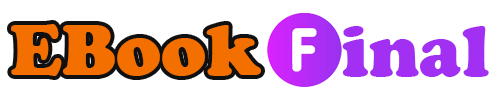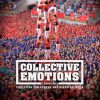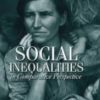Final Cut Pro HD for Dummies 1st Edition by Helmut Kobler 0764577735 9780764577734
$50.00 Original price was: $50.00.$35.00Current price is: $35.00.
Final Cut Pro HD for Dummies 1st Edition by Helmut Kobler – Ebook PDF Instant Download/Delivery: 0764577735, 9780764577734
Full download Final Cut Pro HD for Dummies 1st Edition after payment
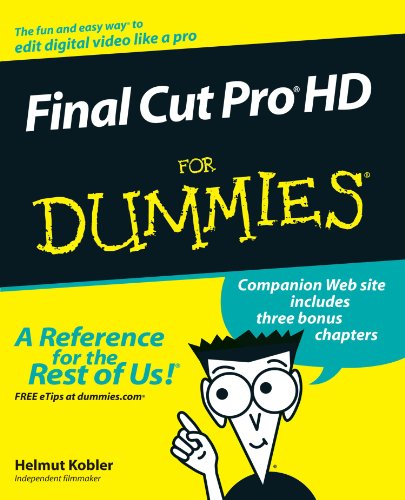
Product details:
ISBN 10: 0764577735
ISBN 13: 9780764577734
Author: Helmut Kobler
“Save it in the edit” is a common saying among film professionals. Editing makes the difference between boring vacation movies and exciting travelogues…between the whole dull news conference and the highlights on the evening news. Whether you’re a budding Spielberg, a proud parent who wants two-year-old Junior’s every feat documented for posterity, or a band that wants your music video to rock, Final Cut Pro HD For Dummies tells you what you need to know to edit regular digital or high definition video like a pro. It covers the basics of capturing, importing, and editing digital videos, with detailed how-to for: Organizing your media Navigating the audio and video Timeline tracks and selecting clips and frames on the Timelines Getting fancier with split, roll, ripple, slip, and slide edits Working with audio, including mixing, editing out scratches and pops, and using filters to create effects Using Soundtrack to compose a musical score, even if you don’t know the difference between horns and strings Apply transitions such as 3D simulation, dissolve, iris, stretch and squeeze, and more Adding text for captions, opening titles, and closing credits Color-correcting video Compositing, rendering, and outputting your final product to tape, CD, DVD, or the Web Three bonus chapters online go into more depth about rendering, customizing the interface, and managing media so you can refine your skills even further. Final Cut Pro HD For Dummies was written by Helmut Kobler, a Los Angeles-based filmmaker, owner of K2Films, and a frequent contributor to Macaddict Magazine. Having this book next to your editing equipment is the next best thing to having him sit next to you and guide you through the editing process.
Final Cut Pro HD for Dummies 1st Table of contents:
Part I: First Things First
Chapter 1: Introducing Final Cut Pro
Understanding the Purpose of Editing
Exploring the Capabilities of Final Cut Pro
Appreciating nondestructive editing
Final Cut Pro versus the competition
New in Final Cut Pro HD (and the earlier version 4)
Going with the Final Cut (Work) Flow
Taking a Grand Tour of the Interface
The Browser
The Viewer
The Timeline
The Tool palette
The Canvas
Chapter 2: Getting Started
Hardware Requirements
Selecting and Configuring a Mac
CPU speed
Memory (RAM)
Disk storage for DV video
Monitors and LCDs
Doing DV? You need a FireWire port
DV videocameras and playback decks
Other optional hardware
Getting Started
Connecting and preparing all your hardware
Launching Final Cut Pro
Choosing an initial setup
Working with Projects and Sequences
Saving and autosaving projects
Setting up the Autosave feature
Managing projects
Adjusting Your Project and Sequence Settings
Choosing a different Easy Setup
Choosing a different preset
Creating new presets
Chapter 3: All About HD (High Definition)
What Is HD?
Supersharp image quality
Wide-screen aspect ratio
The many flavors of HD
How Final Cut Works with HD
The way things were
Final Cut Pro HD makes HD easy
Creating DVCPRO HD Video
Affordable HD Cameras — the Good and the Bad News
Part II: Importing and Organizing Your Media
Chapter 4: Capturing Media from Tape
Connecting a DV Camera or Deck
Understanding Timecode
Capturing in the Log and Capture Window
Navigating through a DV tape
Describing and capturing video — the long way
Logging clips
Changing your logging bin
Capturing the video — the short way
Locating captured clips
Letting Final Cut Pro Find Scenes for You
Capturing over Timecode Breaks
Batch-Capturing Clips
Chapter 5: Importing Media That’s Already on Your Mac
Your Media Files Are Welcome Here
Some Media May Need Rendering
Importing Your Media into Final Cut Pro
Importing one or more files at a time
Importing a folder full of files (or other folders)
Importing files by dragging them from the Finder
Importing music tracks directly from a CD
Importing Photoshop files (layers and all)
Converting MP3 (and Other Kinds of Audio) with QuickTime Pro
Chapter 6: Organizing Your Media
Working in the Browser
Using bins
Viewing clips as icons or in lists
Figuring Out the Browser Icons
Using Browser Columns
Understanding the column headings
Sorting clips by column
Working with column headings
Changing names and settings in a column
Making Copies of Clips
Adding Transitions and Effects to the Favorites Bin
Finding Clips Fast
Searching by clip name
More-powerful searches
Dealing with Offline Media
Recapturing deleted clips
Reconnecting an offline clip
Part III: Editing Your Media
Chapter 7: Editing Basics
Understanding the Editing Process
Getting to know the Timeline
Playing back video: The Viewer and Canvas windows
Looking at timecode data in the Viewer and Canvas
Moving Clips to the Timeline
Inserting and overwriting
Choosing the right track on the Timeline
Using a shortcut to insert and overwrite
Setting a clip’s In and Out points in the Viewer
Recycling a clip by changing its In and Out points
Selecting Clips on the Timeline
Moving a Clip That’s Already on the Timeline
Overwriting a moved clip
Swapping a moved clip
Inserting or overwriting a copied clip
Speeding Editing with Snapping
Resizing Clips That Are Already on the Timeline
Resizing clips directly on the Timeline
Resizing clips in the Viewer window
Understanding the limitations of resizing clips
Cutting a Clip in Two
Deleting Clips from the Timeline
Using lift edits and ripple deletes
Deleting a range of frames on multiple tracks
Chapter 8: Getting to Know the Timeline
Investigating Timeline Tracks
Locking tracks so that they can’t be changed
Muting and soloing audio tracks
Hiding video tracks so that they don’t play
Setting up destination tracks on the Timeline
Adding and deleting tracks from the Timeline
Customizing Your View of the Timeline
Making Timeline tracks big and small
Customizing other Timeline settings
Navigating the Timeline
Moving the playhead anywhere on the Timeline
Moving the playhead linearly through the Timeline
Zooming In and Out of the Timeline
Chapter 9: Editing Wizardry
Going Beyond Insert and Overwrite Edits
Replace edits
The Match Frame feature
Fit-to-fill edits
Superimpose edits
Splitting Video and Audio Edits
Splitting edits from the Viewer
Splitting edits on the Timeline
Using Advanced Editing Tools
Resizing clips with roll and ripple edits
Slip-slidin’ clips
Using Markers to Highlight Important Moments
Setting markers
Renaming, deleting, and designating markers
Searching for markers
Playing a Clip Backward
Changing a Clip’s Speed
Setting a constant speed
Setting a variable speed
Stopping Action with a Freeze Frame
Nesting a Sequence into Another Sequence
Adding a Voice-Over to a Sequence
Part IV: Adding Pizzazz
Chapter 10: Audio Excellence
Some Audio Basics
Capturing and maintaining high-quality audio
Understanding stereo and mono audio
Rendering audio
Three Ways to Set Volume Levels
Changing the volume of audio clips in the Viewer
Adjusting the volume of clips on the Timeline
Mixing with the Audio Mixer
Panning an Audio Clip
Creating Audio Transitions
Working with Audio Filters
Applying an audio filter and changing its parameters
Changing filter parameters over time with keyframes
Disabling and deleting filters
Getting quick access to your favorite filters
Exploring Audio Filters
Equalization filters
Echoes and reverberations
Compression and expansion filters
Noise-reduction filters
Copying and Removing Audio Attributes
Chapter 11: Composing a Soundtrack
Getting Started
Installing and launching
A quick overview of the interface
Creating Your Soundtrack
Getting video into Soundtrack
Establishing your score’s master settings
Finding the right loops
Editing loops on the Timeline
Looking at your Timeline options
Changing volume, pan, and key
Other Features
Using markers for important moments
Applying effects
Making your own loops and one-shots
Exporting Your Score
Chapter 12: Creating Transitions
Exploring the Types of Transitions in Final Cut Pro
Applying Your First Transition
Looking at the Many Ways to Apply Transitions
Dragging transitions from the Browser to the edit point on the Timeline
Using the keyboard shortcut
Copying and pasting a transition
Editing Clips and Adding Transitions
Rendering Transitions
Rendering a single transition
Rendering all transitions in a range
Modifying Transitions
Changing the duration of a transition
Changing the alignment of a transition
Moving transitions
Replacing and removing transitions
Fading In and Out
Saving and Organizing Custom Transitions
Using the Transition Editor to Customize a Transition
Chapter 13: Adding Text to Your Videos
Formatting Text for Display on a TV
Selecting the right font size
Avoiding thick and thin fonts
Using textures and colors sparingly
Getting Started with a Text Generator
Creating Text with Final Cut Pro
Creating text and adding it to a video
Understanding the options on the Controls tab
Touring the text generators
Creating titles on colored backgrounds
Creating Titles with LiveType
Exporting a movie from Final Cut Pro to use with LiveType
Using LiveType to create a new title
Using Titles and Text Created Outside Final Cut Pro
Working with Photoshop and Final Cut Pro
Preparing Photoshop Text for Final Cut Pro
Part IV: Adding Pizzazz
Chapter 14: Special Effects with Filters and Color Correction
Shooting Video with Effects in Mind
Making a Colored Clip Black and White
Getting That Old, Grainy Video Look
Changing Colors
Using mattes
Using the RGB Balance tool
Working with Color-Correction Tools
Selecting and changing the color of an object
Copying color-correction settings to other clips
Fixing or Adjusting Exposures
Comparing Results with the Frame Viewer
Checking Out More Handy Filters
Blurring the Action
Saving and Applying Customized Filters
Chapter 15: Motion Effects
Manipulating Images in Wireframe Mode
Scaling, rotating, and moving images
Cropping or distorting an image
Working in Wireframe mode in the Viewer
Changing Images with the Motion Tab
Using Keyframes to Change Motion Settings over Time
Using keyframes to set clip opacity
Editing existing keyframes
Using keyframes to set other motion values
Editing motion keyframes
Creating a Multiple-Screen Effect
Chapter 16: Compositing
Choosing a Composite Mode
Applying a Composite Mode
Understanding Alpha Channels
Compositing with Mattes and Keys
Creating a simple matte
Compositing with keys
Tips for getting clean keys
Part V: Outputting Your Masterpiece
Chapter 17: Recording to Tape
Setting Up for Recording
Looking out for dropped frames!
Recording to DV tape with a camera or deck
Recording to VHS
Recording to Tape
Recording directly from the Timeline
Printing to video
Editing to tape
Editing Online versus Offline
Chapter 18: Exporting Your Movie to a Digital File
Working with QuickTime Video
Getting to Know Codecs
Looking at the Video Codecs
Looking at the Audio Codecs
Knowing Your Data Rates
Export Away!
Exporting a Batch of Movies
Easy Exporting with the Compressor Application
Exporting video from Final Cut Pro using Compressor
Batch-exporting sequences with Compressor
Part VI: The Part of Tens
Chapter 19: Ten Tips for Becoming a Better Editor
Try Out the Final Cut Pro Tutorials
Study (Don’t Just Watch) Movies and Commercials
Practice on Someone Else’s Real-World Footage
Go Online and Find a Community
Join a Final Cut Pro User Group
Upgrade Your Hardware
Upgrade Your Software
Curl Up with a Good Book
Chapter 20: Almost Ten Tips for Managing Big Projects
Keep Your Media Files Organized
Use Bins — Lotsa Bins!
Keep Your Clip Names Informative
Document Your Clips
Use the Find Feature
Stay Oriented with Markers
Break Scenes into Sequences and Nest ’em Together
Save on Hard Drive Space
People also search for Final Cut Pro HD for Dummies 1st:
final cut pro for dummies
final cut pro x for dummies
final cut pro hd for dummies
final cut pro 10 for beginners
Tags:
Helmut Kobler,Fina,Dummies,Pro