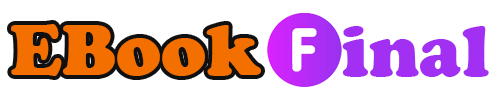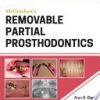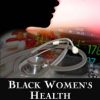Get Started with Computing Windows 7 Edition A Teach Yourself Guide Teach Yourself Computers 1st Edition by Moira Stephen 0071739971 978-0071739979
$50.00 Original price was: $50.00.$35.00Current price is: $35.00.
Get Started with Computing Windows 7 Edition A Teach Yourself Guide Teach Yourself Computers 1st Edition by Moira Stephen – Ebook PDF Instant Download/Delivery: 0071739971, 978-0071739979
Full download Get Started with Computing Windows 7 Edition A Teach Yourself Guide Teach Yourself Computers 1st Edition after payment
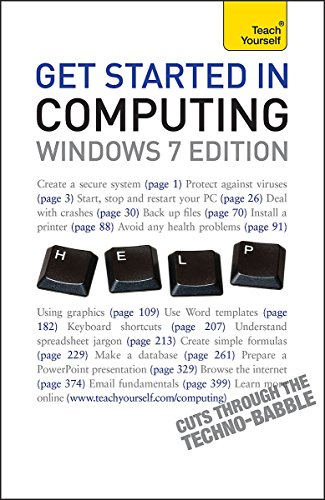
Product details:
ISBN 10: 0071739971
ISBN 13: 978-0071739979
Author: Moira Stephen
Get Started in Computing is perfect for any new computer user who wants to get up and running quickly and simply. If you are a beginner it is a cost-effective alternative to buying an expensive manual for each application. Though Written for the general user, you will also find the level and content relevant if you are following MOUS certification, SQA modules and BCS Level 1/2 application courses. With step-by-step instructions, minimal jargon and detailed explanations of all the technical terms, this book will give you the confidence to move forward and expand your knowledge. Updated for Windows 7, the book covers all the basics, helping you to find ways of using your computer to suit you. Also included: – Health and safety laws and guidelines affecting the use of IT – Creating and maintaining a safe workstation environment – MS Office interface – ribbon, tabs, groups, MSO button and menu, Quick Access toolbar – Advantages and disadvantages of different email systems – Netiquette – Hidden dangers – unsolicited email, virus dangers NOT GOT MUCH TIME? One and five-minute introductions to key principles to get you started. AUTHOR INSIGHTS Lots of instant help with common problems and quick tips for success, based on the author’s many years of experience. TEST YOURSELF Tests in the book and online to keep track of your progress. EXTEND YOUR KNOWLEDGE Extra online articles at www.teachyourself.com to give you a richer understanding of the basics of computing. FIVE THINGS TO REMEMBER Quick refreshers to help you remember the key facts. TRY THIS Innovative exercises illustrate what you’ve learnt and how to use it.
Table of contents:
1 User IT security
1.1 System performance security
1.2 Information security
1.3 Technology security
1.4 Guidelines and procedures
1.5 Privacy
1.6 Data security
2 Using your computer and operating system
2.1 Start, stop and re-start your PC
2.2 System information
2.3 Set up
2.4 Install and uninstall programs
2.5 The Desktop
2.6 Using windows
2.7 Ribbon and menu bars
2.8 Dialog boxes
2.9 File management
2.10 Libraries, folders and files
2.11 Searching and sorting
2.12 Other useful options
2.13 Using WordPad
3 Maintenance, health & safety, and legal issues
3.1 Maintaining systems
3.2 Print management
3.3 Health and safety
3.4 Security
3.5 Law
4 Common skills
4.1 Opening and closing applications
4.2 Application window
4.3 MS Office Help
4.4 File handling
4.5 Delete, Cut, Copy and Paste
4.6 Page Layout
4.7 Spelling and grammar
4.8 Font formatting
4.9 Paragraph/cell formatting
4.10 Undo, Redo
4.11 Find and Replace
4.12 Illustrations
4.13 Clip art
4.14 WordArt
4.15 Zoom
5 Word processing
5.1 Starting Word
5.2 Moving the insertion point
5.3 Editing
5.4 Word options
5.5 Page breaks
5.6 Special characters and symbols
5.7 View options
5.8 Selection techniques
5.9 Font formatting
5.10 Paragraph formatting
5.11 Print preview and print
5.12 Word templates
5.13 Styles
5.14 Headers and footers
5.15 Tables
5.16 Mail merge
5.17 Charts
5.18 Importing objects
5.19 Keyboard shortcuts
6 Spreadsheets
6.1 The Excel screen
6.2 Workbooks and worksheets
6.3 Spreadsheet jargon
6.4 Moving around your worksheet
6.5 Selection techniques
6.6 Entering text and numeric data
6.7 Editing text and numeric data
6.8 Row height and column width
6.9 Insert/delete rows and columns
6.10 Fitting text into cells
6.11 Number formats
6.12 Freeze/unfreeze headings
6.13 Split screen
6.14 Formulas
6.15 AutoFill
6.16 AutoSum
6.17 Statistical functions
6.18 View formula
6.19 Sort
6.20 IF function
6.21 Relative and absolute addresses
6.22 Preview, Page Setup and Print
6.23 Charts
7 Databases
7.1 Planning and design
7.2 Starting Access
7.3 The Access screen
7.4 Field data types and properties
7.5 Tables in the Library database
7.6 Defining the table structures
7.7 Relationships
7.8 Entering data in Datasheet view
7.9 Editing data in Datasheet view
7.10 Formatting in Datasheet view
7.11 Changing the table structure
7.12 Page layout and printing tables
7.13 Forms
7.14 Form Design
7.15 Controls in Layout view
7.16 Sort
7.17 Find
7.18 Filter
7.19 Query Design
7.20 Reports
7.21 Exporting data
8 Presentations
8.1 Introduction to PowerPoint
8.2 Getting started
8.3 Creating a presentation
8.4 View options
8.5 Working with slides
8.6 Formatting
8.7 Headers and footers
8.8 Charts
8.9 Organization charts
8.10 Tables
8.11 Clip art
8.12 Masters
8.13 Slide show preparation
8.14 Animations
8.15 Slide Show
8.16 Printing presentations
9 Web browsing
9.1 Jargon busting
9.2 Security considerations
9.3 First steps…
9.4 Home page
9.5 Viewing web pages offline
9.6 Help
9.7 Browser settings
9.8 Web navigation
9.9 Web searching
9.10 Favorites
9.11 Copying text and pictures
9.12 Printing
9.13 Online forms
10 E-mail
10.1 E-mail
10.2 Introducing Outlook
10.3 Send e-mail
10.4 Attaching a file
10.5 Inbox
10.6 Print a message
10.7 Reply to/forward a message
10.8 Productivity options
10.9 Contacts
10.10 Signature
10.11 Message management
People also search:
get started with windows 10
getting started with computers
getting started with windows
windows starter edition
Tags: Moira Stephen, Started, Computing, Windows