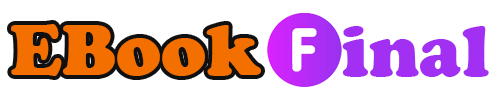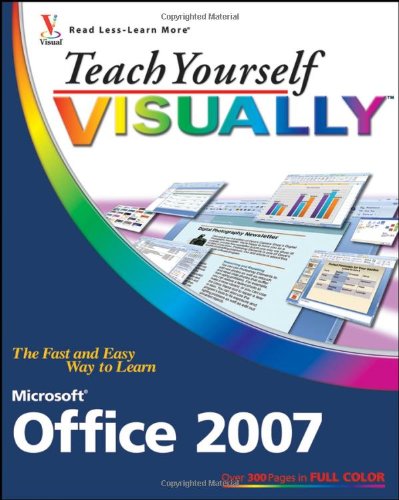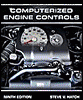An Introduction to Access.
Start and Exit Access.
Create a Blank Database.
Close a Database.
Create a Database Using a Template.
Open a Database File.
Understanding the Access 2007 Interface.
Change the Navigation Pane View.
Open and Close an Object.
View an Object.
Chapter 2: Entering and Editing Data.
Enter New Records.
Navigate between Records.
Edit Records.
Attach Files to Records.
Open, Save, and Remove File Attachments.
Insert an OLE Object.
Open, Edit, and Remove OLE Objects.
Enter Data in a Multivalued Field.
Delete Records.
Resize Datasheet Columns and Rows.
Sort Records.
Display Summary Statistics.
Print a Datasheet or Form.
Chapter 3: Working with Tables.
Plan Effective Tables.
Create a Table from a Template.
Save a Table.
Create a Table in Datasheet View.
Create a Table by Copying Another Table’s Structure.
Create a SharePoint List.
Create a Table in Design View.
Understanding Primary and Composite Keys.
Set the Primary or Composite Key.
Rename a Table.
Delete a Table.
Chapter 4: Working with Fields.
Open a Table in Design View.
Rearrange Fields.
Insert and Delete Fields.
Understanding Data Types.
Change a Field’s Data Type.
Understanding Field Properties.
Understanding Field Sizes.
Change a Field Size.
Set a Field’s Format.
Set a Field Caption.
Set a Default Value.
Make a Field Required.
Index a Field.
Apply Smart Tags.
Create an Input Mask.
Create a Validation Rule.
Create a Record-Level Validation Rule.
Chapter 5: Working with Relationships and Lookups.
Understanding Relationships.
Create a Relationship between Two Tables.
Edit a Relationship.
Remove a Relationship.
Arrange the Relationships Window.
Print a Relationship Report.
View Object Dependencies.
Document the Database.
Understanding Lookups.
Create a Table for Use As a Field Lookup.
Create a Field Lookup Based on a Table.
Create a Field Lookup with Values That You Specify.
Set Up a Multivalued Field.
Chapter 6: Finding and Filtering Data.
Understanding Find and Replace.
Find Data Using Find and Replace.
Replace Data Using Find and Replace.
Filter to Show Only Blank or Nonblank Entries.
Filter by Selection.
Filter for Multiple Values.
Using Text Filters.
Filter by Form.
Save a Filter As a Query.
Chapter 7: Creating Simple Queries.
Understanding Queries.
Create a Query with the Simple Query Wizard.
Start a New Query in Query Design View.
Insert, Arrange, and Remove Query Fields.
Set Field Sorting.
Add an Alias to a Query Field.
Understanding Criteria.
Filter a Query for a Specific Value.
Specify a Range of Values.
Specify a List of Values.
Hide a Field in the Query Results.
Combine Criteria.
Limit the Records Returned.
Chapter 8: Creating More Complex Queries.
Understanding Summary Queries.
Create a Summary Query with the Simple Query Wizard.
Create a Summary Query in Query Design View.
Understanding Calculated Fields.
Create a Calculated Field.
Understanding Action Queries.
Run a Make Table Query.
Run a Delete Query.
Run an Append Query.
Run an Update Query.
Prompt the User for a Parameter.
Understanding Parameter Syntax.
Chapter 9: Creating Forms.
Understanding Forms.
Create and Save a Form.
Create a Form with the Form Wizard.
Create a Form in Layout View.
Create a Form in Design View.
Delete a Field from Design View.
Arrange Fields on a Form.
Group Fields Together.
Define the Tab Order on a Form.
Chapter 10: Modifying and Formatting Forms.
Display the Header and Footer.
Size Sections of a Form.
Select Sections of a Form.
Add a Form Title.
Apply an AutoFormat Preset.
Apply an AutoFormat Style.
Create an AutoFormat Style by Example.
Adjust Internal Margins and Padding.
Add a Label.
Format Label Text.
Change the Background Color.
Add a Hyperlink.
Add a Tabbed Section.
Insert a Logo or Image.
Set Conditional Formatting.
Chapter 11: Creating and Formatting Reports.
Understanding Report Views.
Create a Simple Report.
AutoFormat a Report.
Preview and Print a Report.
Create a Report with the Report Wizard.
Create a Report in Layout View.
Set the Page Size and Orientation.
Change the Report Layout Type.
Set Page Margins.
Set Control Margins and Padding.
Format Report Text.
Size and Align Report Fields.
Insert a Page Numbering Code.
Chapter 12: Grouping and Summarizing Data.
Understanding Grouping and Summarizing.
Group Report Results.
Sort Report Results.
Count Records.
Add an Aggregate Function.
Summarize a Datasheet with a PivotTable.
Add Aggregate Functions to a PivotTable.
Group and Ungroup PivotTable Content.
Clear a PivotTable Grid.
Switch a PivotTable to a PivotChart.
Chapter 13: Creating Mailing Labels and Charts.
Create Labels.
Add a Field to an Existing Line.
Add a Field to a Label As a Separate Line.
Color the Label Background.
Color the Label Text.
Apply Font Formatting to Label Text.
Export Labels to Word.
Open a PivotChart View.
Create a PivotChart.
Group Data in a PivotChart.
Change the PivotChart Type.
Change Chart Colors.
Chapter 14: Working with External Data.
Import an Excel Worksheet.
Link to an Excel Worksheet.
Manage Linked Tables.
Import a Table from Another Access Database.
Import Data from a Delimited Text File.
Export Data to Excel.
Export Data as HTML.
Export Data to a Plain Text File.
Save Import or Export Specifications.
Using Saved Import or Export Specifications.
Chapter 15: Maintaining a Database.
Set a Trusted Location.
Save in a Previous Version Format.
Convert to the Access 2007 Format.
Back Up a Database.
Document a Database.
Compact and Repair a Database.
Password-Protect a Database.